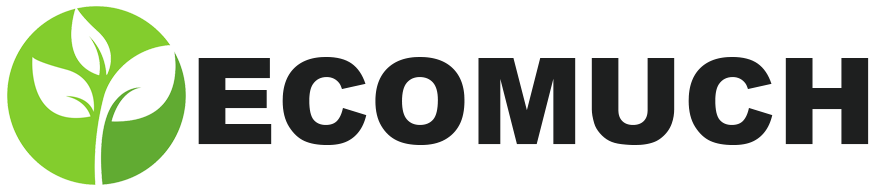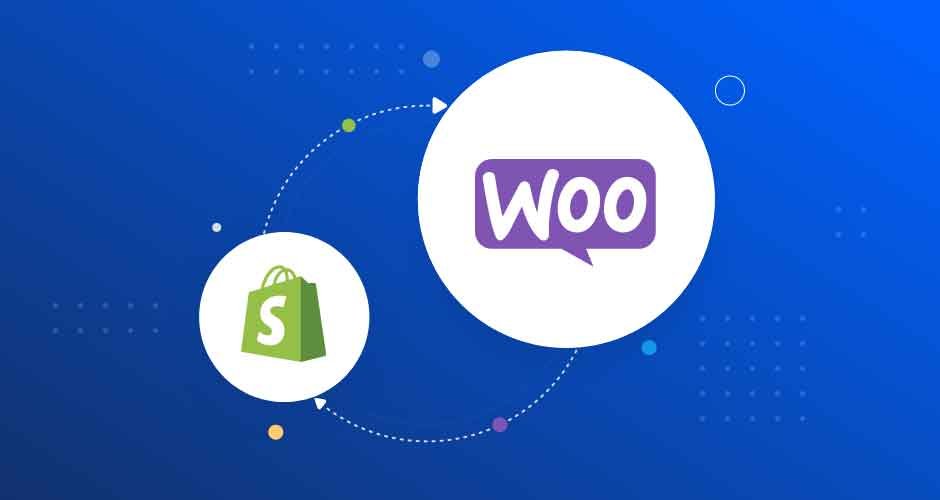Making the switch from Shopify to WooCommerce? It’s more manageable than it might seem. This article provides a step-by-step guide on how to make the transition smoothly. It’s all about the right approach and understanding the process. From product migration to setting up the new site, everything is covered. The Shopify to Woocommerce migration doesn’t have to be stressful. With some planning and careful execution, online store owners can make the change with minimal disruption. So, get ready to make the move and discover the benefits of WooCommerce.
Knowing the Fundamentals
Understanding the key distinctions between Shopify and WooCommerce is essential before beginning the transfer process.
- Overview of Shopify:
- Hosted remedy: Your store is hosted on Shopify’s servers.
- Consolidated: It manages every aspect, including security and payment.
- Monthly charges: Pay a membership fee in order to access the platform.
- Overview of WooCommerce:
- Self-hosted: Your store is hosted on the server of your choice.
- Flexibility: Total command over functionality, data, and design.
- Open-source: You pay for the domain and hosting, but there are no monthly costs.
Getting Ready to Migrate
Use these preparation procedures to guarantee a seamless transition before making the transfer.
- Back Up Your Data:
- Export your Shopify data to avoid any loss during migration.
- Backup products, customer information, and orders.
- Choose a Hosting Provider:
- Select a reliable hosting provider for your WooCommerce store.
- Consider factors like speed, support, and pricing.
- Install WooCommerce:
- Set up a new WordPress site and install the WooCommerce plugin.
- Configure basic settings for your online store.
Procedure for Migration
Let’s now explore the detailed procedure for switching from Shopify to WooCommerce.
- Export Shopify Data:
- In your Shopify admin, go to Settings, and select ‘Export.’
- Choose the data you want to export (products, customers, orders).
- Download the CSV files containing your data.
- Import Data to WooCommerce:
- In your WooCommerce WordPress dashboard, navigate to ‘Products.’
- Choose ‘Import’ and upload the CSV files exported from Shopify.
- Map the fields to ensure accurate data transfer.
- Set Up Products:
- Verify product details like images, descriptions, and prices.
- Use the ‘Attributes’ and ‘Categories’ in WooCommerce for organization.
- Update any necessary information not transferred accurately.
- Migrate Customer Information:
- Import the customer CSV file into WooCommerce.
- Verify that customer details, passwords, and order history are accurate.
- Send a notification to customers about the migration.
- Move Order History:
- Export order data from Shopify and import it into WooCommerce.
- Verify order details, including status and payment information.
- Test the checkout process to ensure a smooth customer experience.
- Configure Payment Gateways:
- Set up your preferred payment gateways in WooCommerce.
- Update customer billing information if needed.
- Test transactions to guarantee payment processing works seamlessly.
- Adjust Design and Themes:
- Choose a WooCommerce-compatible theme for your store.
- Customize the design to align with your brand.
- Ensure responsiveness for a user-friendly experience on all devices.
- Install Essential Plugins:
- Explore and install necessary plugins for WooCommerce functionality.
- Consider plugins for SEO, security, and performance optimization.
- Test each plugin to ensure they work harmoniously.
Checklist for After Migration
Use this checklist to make sure the transfer goes well after the migration procedure.
- Modify DNS and Domain Configurations:
- Set your domain to point to the new web server.
- Modify DNS settings to provide smooth access to websites.
- Check the Functionality of the Website:
- Examine every feature of the website, such as the checkout, product pages, and navigation.
- Make sure that the old URLs are properly redirected to the new ones.
- Examine your SEO settings:
- Revise the keywords, descriptions, and meta titles.
- Send search engines a new sitemap submission.
- Alert Clients:
- Customers should receive a message regarding the successful transfer.
- Give any directions required to update passwords or login.
Conclusion
Well done! Your transition from Shopify to WooCommerce is complete. With this change, your online store’s customization and control options are endless. In order to provide a seamless client experience, it is important to remember that patience is essential during the transfer process. WooCommerce’s large community and support resources are there to help you in case you run into any problems. Accept the freedom and adaptability WooCommerce offers to your online business.